Use Zapier with your Private Podcast
Many of us are already using other third-party tools to manage some aspects of our brands and companies, and want to seamlessly integrate those into the workflow of adding new Private Subscribers to our Private Podcasts.
With our Zapier integration, you can do this with zaps and no coding required.
NOTE: Zapier is a third-party tool that has a free plan, but some features may require a paid-subscription to Zapier. In the example setup below, a free plan can be used.
Here's a brief walkthrough to show you how we're setting up a Google Sheet as the triggering event to add new subscribers to our Private Podcast. In this example, you will need a Google Sheet with two columns, each with a header row titled Name and Email Address.
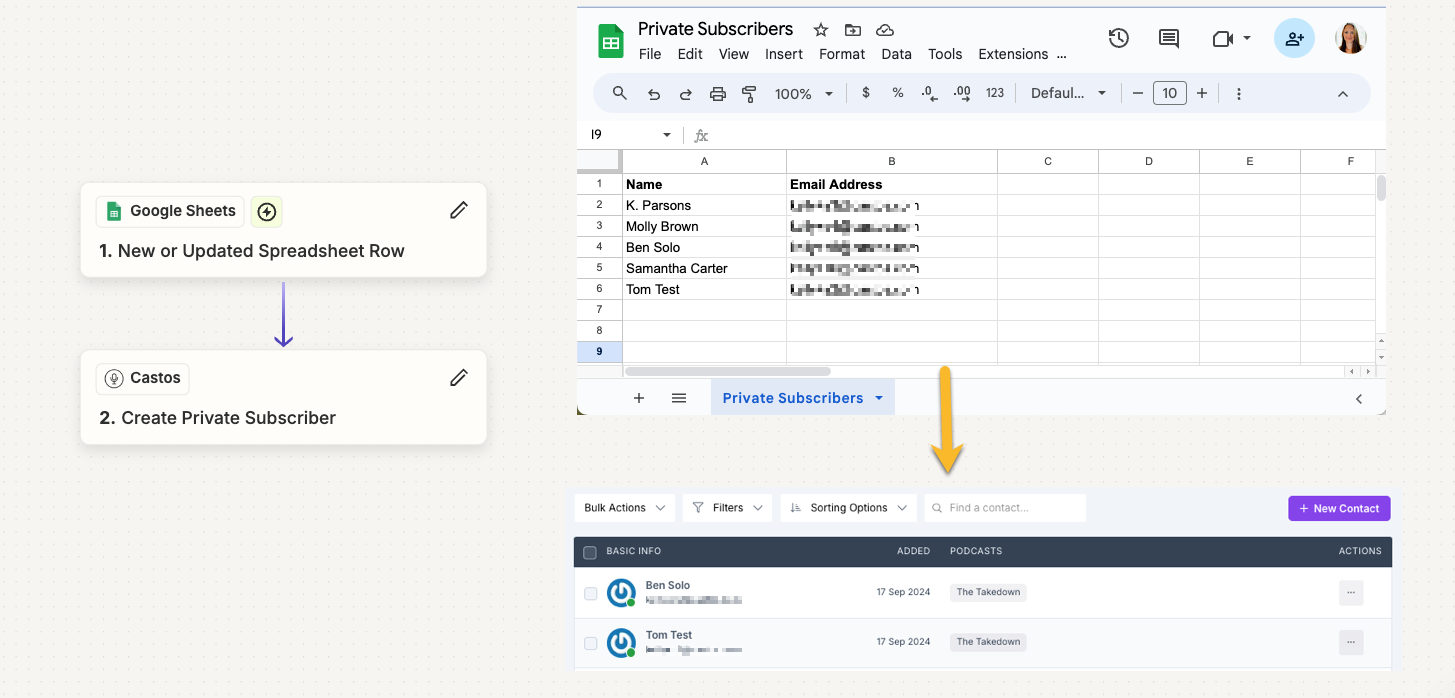
Using Google Sheets to add Private Subscribers
Connect Google Sheets and Castos to Zapier

- Copy your API Token for your Castos account.
- From the Zapier main menu, click Apps
Enter Castos in the Search apps field, click Connect when Castos populates.

Search for Castos - A pop-up a window will appear (make sure you allow the pop-up in your browser) for you to enter your Castos API Token. Paste the Token and proceed to connecting Zapier to Castos.
- You'll be returned to your Castos connection Zapier page where you can further manage the connection, but for now click <— My Apps to go back to the main apps page.
On the main Apps page, similar to Step 3, search Google Sheets and then click Connect and proceed with allowing Zapier to connect to your Google Account.

Castos and Google Sheets Connected
Set up the Zap to Add Private Subscribers to Castos
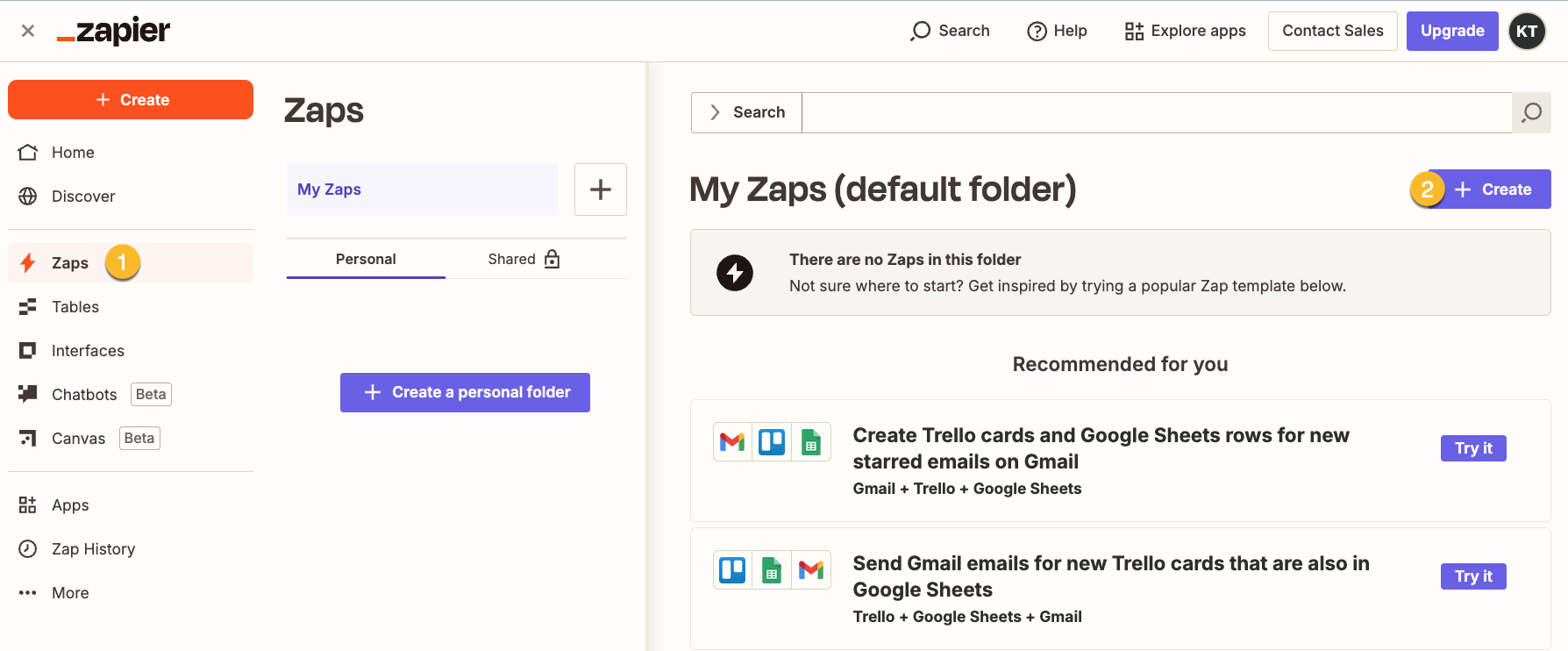
- Click Zaps from the main menu and then click + Create
- Select Trigger
- For App, select Google Sheets
- For Trigger event, select New Or Updated Spreadsheet Row
- Click Continue to Configure the Trigger event.
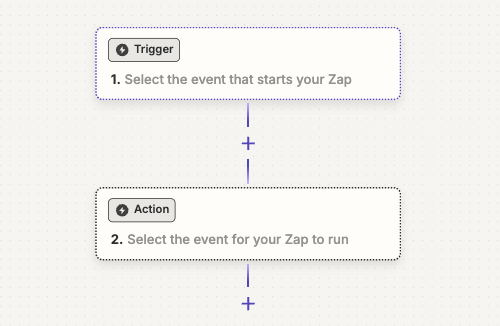
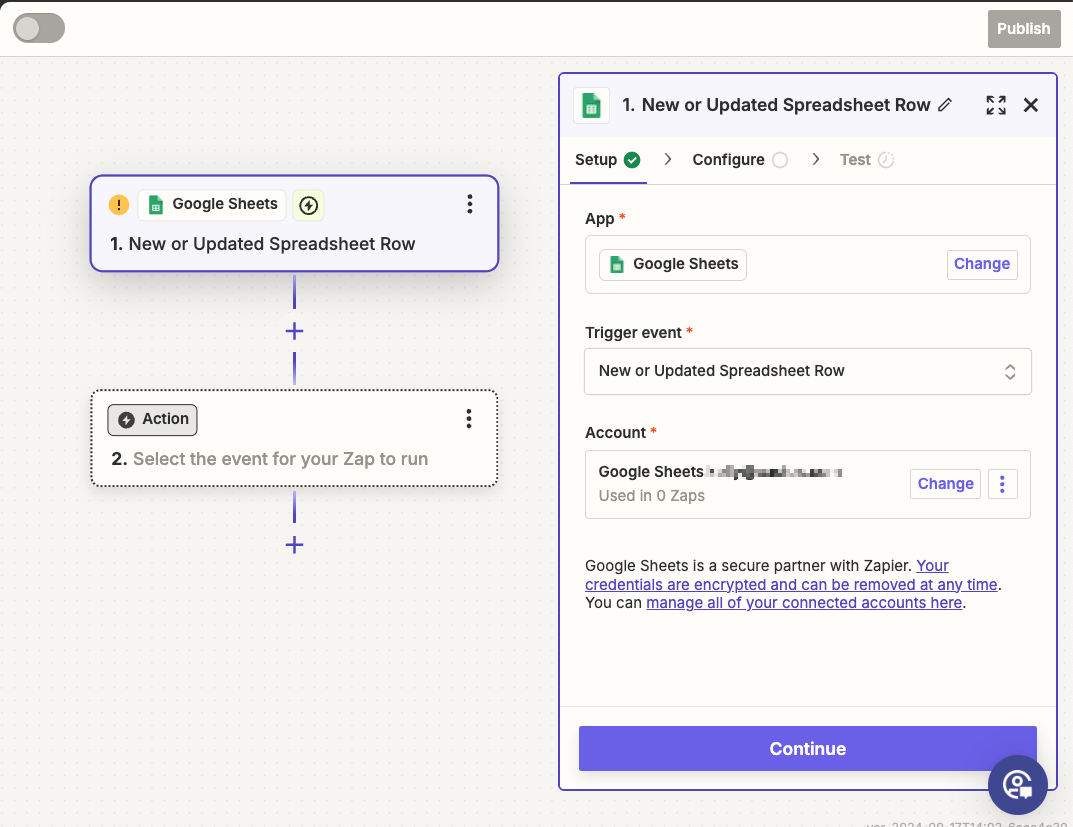
- Configure the Trigger Event
- Select the Spreadsheet (In this example, my spreadsheet is titled Private Subscribers)
- Select the Worksheet (In this example, my worksheet is also titled Private Subscribers)
- Select the trigger column (In this example, I am using the email address field but you could use whatever works for you)
- Click Continue
- Test Trigger (This will pull three recent records, select any one to test with and then click Continue with selected record. Note that this will jump to creating an Action in order to complete the test, continue with the steps below.)
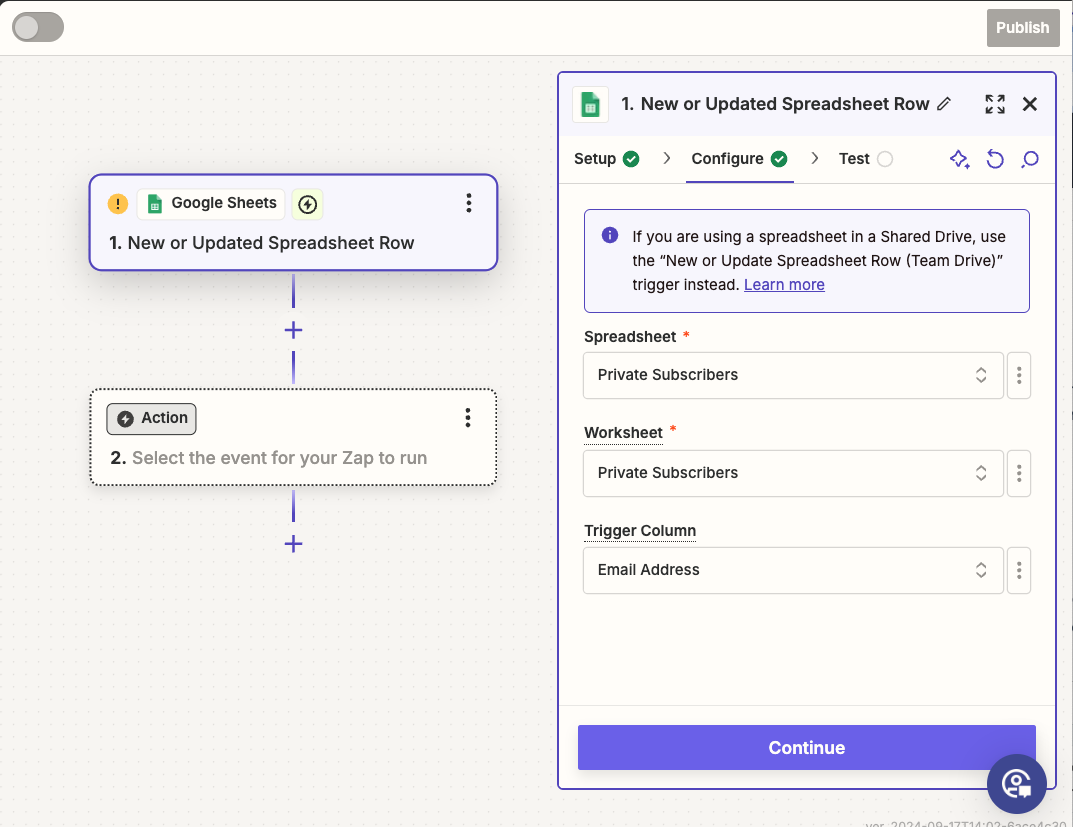
- Configure the Action
- Select Castos from the Apps list, just as you did with Google Sheets.
- For Action event, select Create Private Subscriber
- Since you already setup the Castos connection, this should already be populated for Account but you can change this if you need to.
- Click Continue

- Configure the Action
- Select the Private Podcast you would like to add subscribers to
- For Email address, select the + and select the email address column of the test record
- For Name, select the + and select the name column of the test record
- Click Continue

- Test Zap
- If you want to fully test the zap, you can click Test Step. This will add this subscriber as a private subscriber if successful. I would recommend testing the Zap but you can also opt to skip this step. For this walkthrough, we will continue with testing this step. So click Test Step.

- The test should be successful. You can confirm the test was successful because Success will show True and Message will show "Podcast subscriber successfully created!"
- If this step is not successful, you may need to make some changes to either the trigger or action, or the Google Sheet you're using.
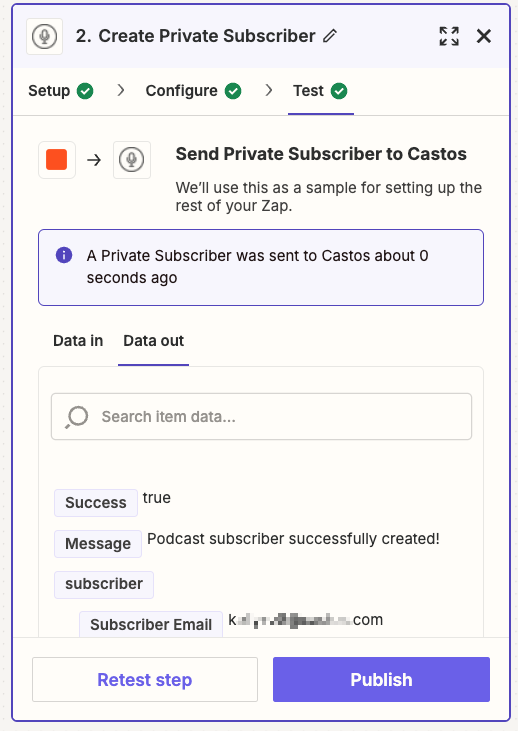
- Click Publish to publish this Zap and make it live
- A modal will pop up that your Zap is on, if you have existing data on your Google Sheet (in our example, more private subscribers) you can choose to Transfer existing data. This will add the rest of the subscribers in your Google Sheet to Castos as a private subscriber.

Now that you have Zapier powering your private podcast you have access to more than 2,000 tools and platforms online that you can use to add new Private Subscribers to your private podcasts.


