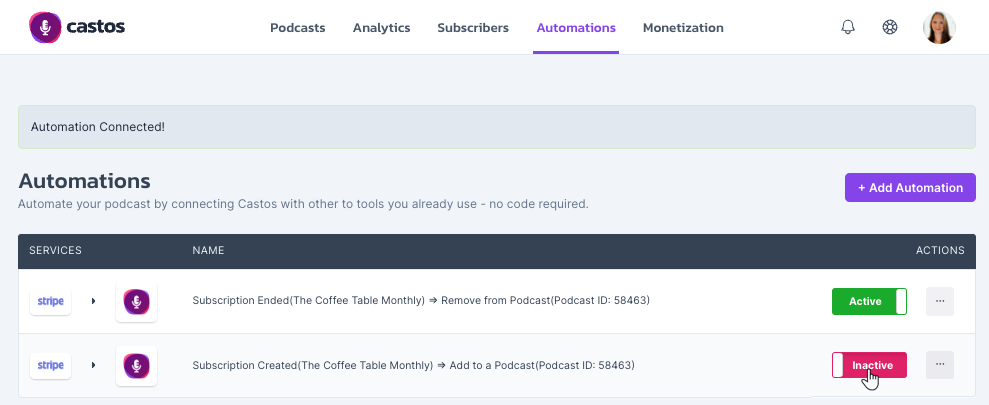Setting up the Stripe automation for Private Podcasting
Use our Stripe automation to add subscribers to a private podcast when a subscription to your podcast has been purchased via Stripe. If they don't renew the subscription or cancel, our automation will revoke their access to the podcast.
| Jump to: | What you'll need to get started |
| Create the product in Stripe | |
| Connect Stripe to your Castos account | |
| Create an Automation rule | |
| Enabling/Disabling the Automation rule |
What you'll need to get started:
- A Stripe account. For additional info, please visit their Pricing page and their Getting Started Documentation
- A private podcast hosted by Castos
Create the product in Stripe
- Go to your Stripe Product Catalog and click + Add Product
- Add your product details. Please take a look at Stripe's Getting Started with Products and Prices
- Select Recurring. One-off payments are not supported for this automation
- Set your price and billing period, then click Add Product
- Repeat Steps 1-4 if adding multiple subscription periods such as monthly, yearly, etc
Connect Stripe to your Castos account
1. In your Castos dashboard, click the Integrations tab
2. Select Stripe
3. Click Connect with Stripe and follow the steps to complete the process
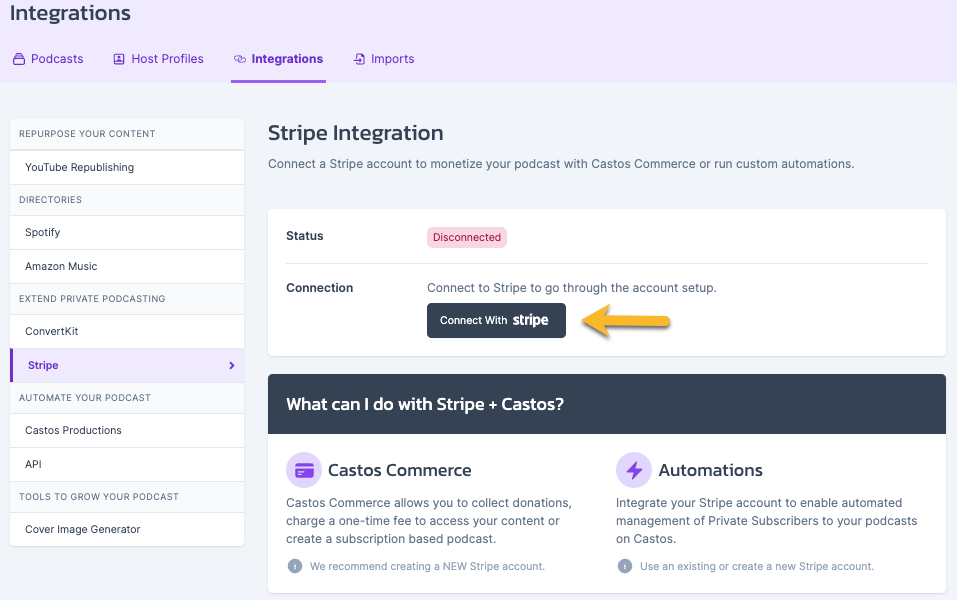
Create an automation rule
1. In your Castos dashboard, click the Automations link —> click + Add Automation
2. To set up the trigger event, select Stripe as the integration and select a trigger from the dropdown menu
- Subscription Created
- Subscription Ended
- Customer Created (use with caution, this will give access to any customer created in Stripe - there is no way to automate revocation of access when this trigger method is used)
- For Plan ID, select the Stripe product that should grant access to the podcast.
- Select the action you’d like us to perform and the title of the private podcast you'd like associated with that action
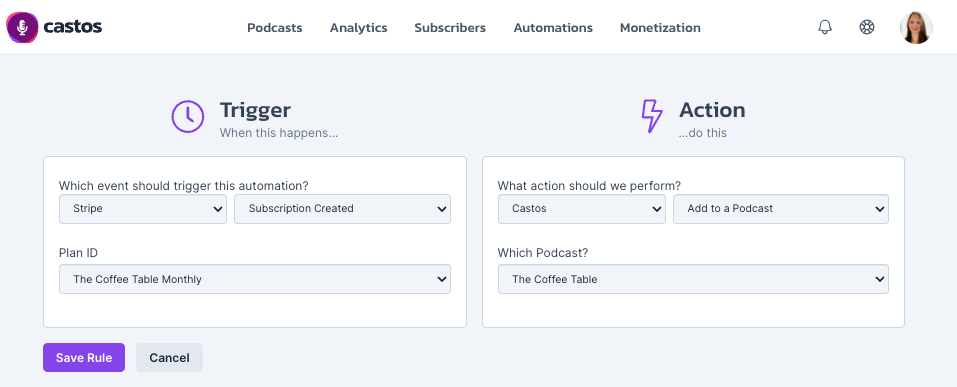
NOTE: If you've just added the recurring products to Stripe, it can take Castos several minutes to "see" those new products. If the Plan ID dropdown menu is empty or does not reflect your newly added recurring products, wait a few minutes and perform a hard refresh of the page.
Enabling/Disabling the Automation Rules
On the Automations page, click the toggle to set the rule as Active to begin automating the process of adding or removing subscribers from your private podcast