Add and Manage Private Podcast Subscribers
Two Options for Private & Hybrid Podcasting
- Share the generic private RSS feed with your subscribers: When your audience is a group of individuals that won't likely change over time and you won't need to worry about revoking access.
- Add individual private subscribers in Castos: When you want to grant access to listeners while also having the flexibility to revoke access if needed.
| Jump to | Share Generic Private RSS feed |
| Add Individual Private Subscribers | |
| Manage Private Subscribers |
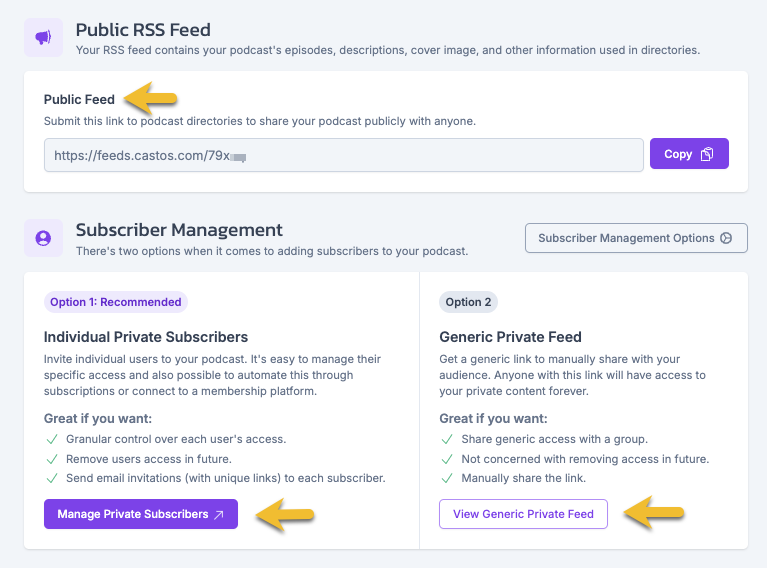
Share Generic Private RSS Feed Link
- For the Private or Hybrid podcast, click Settings —> Distribution
- On the Visibility page, click View Generic Private Feed
- Copy RSS feed
Share the link with your subscribers. You can send along our Knowledge Hub guide to subscribing to a private podcast using the RSS feed URL
The Generic Private RSS feed cannot be revoked or disabled once it's shared. If you need to be able to control podcast access for subscribers, you'll need to Add Individual Subscribers and create unique private RSS feeds.
Add Individual Subscribers
To manually add individual private subscribers —
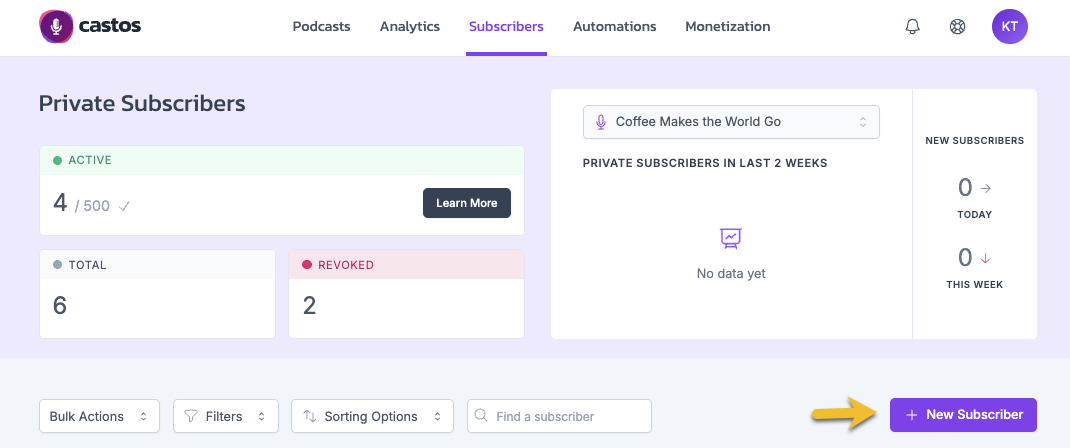
- From your Castos dashboard, click Subscribers
- Click + New Subscriber
- Enter the subscriber name & email address
- Select the show(s) you want to add them to
- Click Add
New subscribers will receive an email from Castos with their unique private RSS feed, click here for more information on how to manage that email.
You can automate the process of adding or removing private subscribers by checking out our integrations with Stripe, Kit (formerly ConvertKit), and Zapier.
Manage Subscribers
After subscribers have been added to your dashboard, open the menu for additional options including resending activation email or revoking access

Note: If you disable the Private Subscriber Welcome email, you will not see the option to Resend Welcome Email.
